 by kat82 » 18 Jun 2025, 14:42
by kat82 » 18 Jun 2025, 14:42
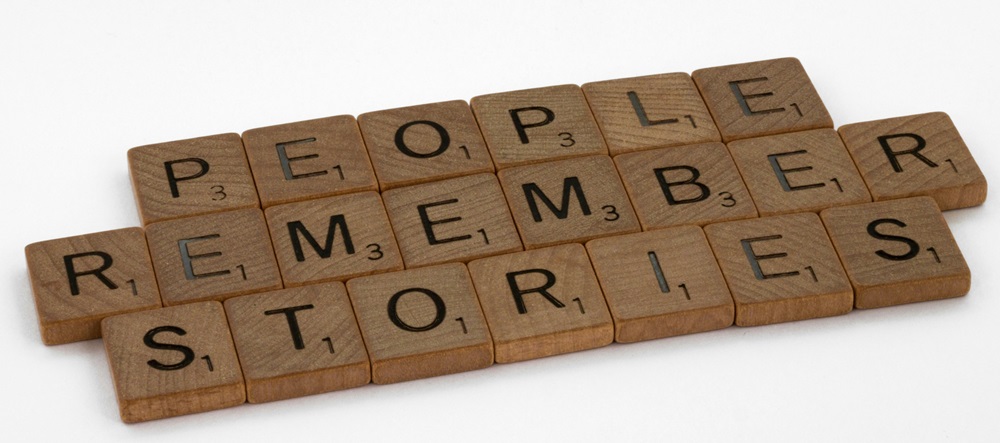
- Boosted my snail-like computer speed.jpg (117.81 KiB) Viewed 140 times
I remember sitting in front of my computer, waiting and waiting—just for it to open one small file. It used to take five to ten minutes to start. Even after starting, it kept freezing like it was tired. I used to joke that maybe my laptop needed porridge to wake up. But inside, I was frustrated. It was slow like a sick snail, and I could not do anything important on time.
Buying a new computer was out of my reach. Money was tight. So, instead of giving up, I decided to fight for my slow friend. This is my story of how I made my lazy computer active again, step by step, using simple things I learned.
Cleaning the Outside and InsideOne Saturday morning, I took a clean cloth and wiped all the dust on the outside of the laptop. It had not been cleaned for months. But something told me the real problem might be inside. So, carefully, I opened the back part. What I saw shocked me — full of dust, especially near the fan. I took a soft brush and slowly removed all of it.
That small act helped a lot. The fan was quiet once again, and the heat turned normal.
Bye Bye to Less Used StuffAfter cleaning, I opened the computer and looked at all the programs and games inside. I found many I had not used for years. Some I didn’t even remember installing. They were just sitting there, taking space.
I opened the settings and uninstalled all the unnecessary things, one by one.
Stopping Things That Open By ThemselvesOne thing I learned is that some programs open by themselves the moment you switch on the computer. I used to wonder why my laptop took forever to start. Now I knew the reason.
I followed a simple trick I saw online: I opened the task settings and stopped many of those programs from starting automatically. I left only the ones I needed daily. After this, my computer started faster—no more waiting and staring at a black screen.
Choosing Simple AppsAnother big help was changing the apps I used. Before, I had heavy programs that needed a strong machine. My small computer could not manage them.
I changed to lighter ones—simple apps that did the same job without overworking my laptop. For example, instead of using a big photo viewer, I used a basic one. Instead of a heavy browser, I installed a simple one. It worked wonders.
Adding More MemoryA friend recommended adding up more RAM. From the 2GB to 5GB RAM, everything turned to workout like never. From that day, everything started opening smoothly, even when I worked on many tasks.
Checking for VirusesOne night, I decided to scan my laptop for viruses. I installed a free antivirus and ran the scan. It found some bad files hiding inside. I deleted them quickly.
I didn’t even know they were there. Maybe they had entered from a flash disk or the internet. After removing them, the computer became even faster.
Doing System UpdatesFor a long time, I ignored the updates. Every time the computer asked to update, I clicked “Later.” When I allowed the updates finally, it took me some good hours, but it was worth the time. The computer got some improvements and started behaving well. Even the appearance changed a little.
Now, I treat my laptop with care. I shut it down properly, clean it, and avoid overloading it. All the things I did were easy. I just needed to be patient and ready to learn.
My Advice to YouIf your computer is too slow and you feel like giving up, do not rush to buy a new one. Try cleaning it. Remove old apps. Stop useless programs. Scan for viruses. Maybe even add more memory.
You may be surprised just how much better it will work. Just like mine, your slow computer can rise again.
[center][attachment=0]Boosted my snail-like computer speed.jpg[/attachment][/center]
I remember sitting in front of my computer, waiting and waiting—just for it to open one small file. It used to take five to ten minutes to start. Even after starting, it kept freezing like it was tired. I used to joke that maybe my laptop needed porridge to wake up. But inside, I was frustrated. It was slow like a sick snail, and I could not do anything important on time.
Buying a new computer was out of my reach. Money was tight. So, instead of giving up, I decided to fight for my slow friend. This is my story of how I made my lazy computer active again, step by step, using simple things I learned.
[b]Cleaning the Outside and Inside[/b]
One Saturday morning, I took a clean cloth and wiped all the dust on the outside of the laptop. It had not been cleaned for months. But something told me the real problem might be inside. So, carefully, I opened the back part. What I saw shocked me — full of dust, especially near the fan. I took a soft brush and slowly removed all of it.
That small act helped a lot. The fan was quiet once again, and the heat turned normal.
[b]Bye Bye to Less Used Stuff[/b]
After cleaning, I opened the computer and looked at all the programs and games inside. I found many I had not used for years. Some I didn’t even remember installing. They were just sitting there, taking space.
I opened the settings and uninstalled all the unnecessary things, one by one.
[b]Stopping Things That Open By Themselves[/b]
One thing I learned is that some programs open by themselves the moment you switch on the computer. I used to wonder why my laptop took forever to start. Now I knew the reason.
I followed a simple trick I saw online: I opened the task settings and stopped many of those programs from starting automatically. I left only the ones I needed daily. After this, my computer started faster—no more waiting and staring at a black screen.
[b]Choosing Simple Apps[/b]
Another big help was changing the apps I used. Before, I had heavy programs that needed a strong machine. My small computer could not manage them.
I changed to lighter ones—simple apps that did the same job without overworking my laptop. For example, instead of using a big photo viewer, I used a basic one. Instead of a heavy browser, I installed a simple one. It worked wonders.
[b]Adding More Memory[/b]
A friend recommended adding up more RAM. From the 2GB to 5GB RAM, everything turned to workout like never. From that day, everything started opening smoothly, even when I worked on many tasks.
[b]Checking for Viruses[/b]
One night, I decided to scan my laptop for viruses. I installed a free antivirus and ran the scan. It found some bad files hiding inside. I deleted them quickly.
I didn’t even know they were there. Maybe they had entered from a flash disk or the internet. After removing them, the computer became even faster.
[b]Doing System Updates[/b]
For a long time, I ignored the updates. Every time the computer asked to update, I clicked “Later.” When I allowed the updates finally, it took me some good hours, but it was worth the time. The computer got some improvements and started behaving well. Even the appearance changed a little.
Now, I treat my laptop with care. I shut it down properly, clean it, and avoid overloading it. All the things I did were easy. I just needed to be patient and ready to learn.
[b]My Advice to You[/b]
If your computer is too slow and you feel like giving up, do not rush to buy a new one. Try cleaning it. Remove old apps. Stop useless programs. Scan for viruses. Maybe even add more memory.
You may be surprised just how much better it will work. Just like mine, your slow computer can rise again.








